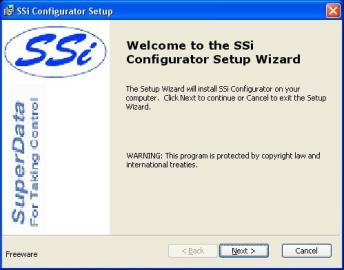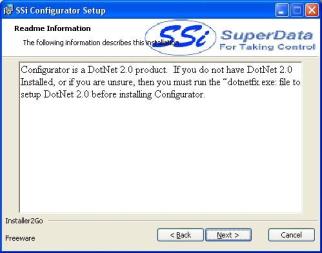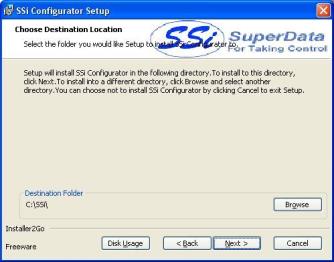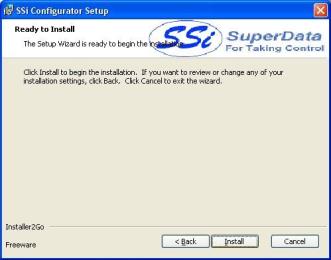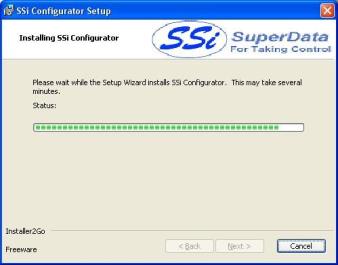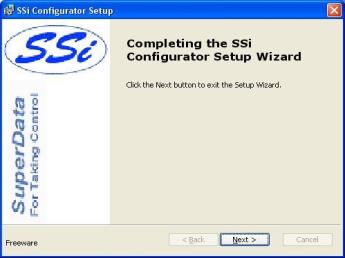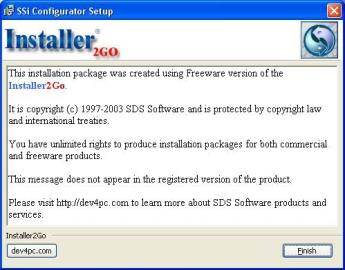Step 1: Install Configurator 2.0 on the Local Computer
|
|
Configurator 2.0 is a configuration utility developed by SSi that will allow the user to interface with an SSi instrument directly or over a network. The installation file, ConfiguratorSetup.msi, should be included with the installation CD provided by SSi. If this file is not on the CD, contact Super Systems at 513-772-0060.
Double-click on the installation file to begin the installation process.
The first page displayed is just for information purposes.
Click on the Next > button to move to the next page, or press the Cancel button to cancel the installation. |
|
The second page is a warning about Configurator 2.0. Since Configurator 2.0 is a Microsoft .Net 2.0 product, the local computer will have to have the .Net 2.0 framework installed before Configurator 2.0 can be used. Click on the Next > button to continue or the Cancel button to cancel the installation. |
|
|
|
Page 3 will allow the user to select the location of the installation. The default location is “C:\SSi\”. To change this location, click on the Browse button and select a new location from the dialog box that is displayed. The Disk Usage button is a utility that will display the available hard drive space on the local computer. Click on the Next > button to move to the next page. |
|
|
Page 4 will allow the user to review the installation settings, if necessary. Click on the Install button to install the software. |
|
Page 5 will display a progress bar as the installation proceeds.
Note: The installation should only take a few minutes. |
|
|
|
Page 6 is the finishing screen, which is displayed after the software has been installed. Click on the Next > button to continue. |
|
|
Page 7 is the informational screen about the makers of the installation software. Click on the Finish button to close out this screen.
|